ROBO-8612VGA
Single Board Computer
User's Manual
P/N: B8980070 Version 1.0
Copyright © Portwell, Inc., 2004. All rights reserved.
All other brand names are registered trademarks of their respective owners.
Preface
Table of Contents
How to Use This Manual
Chapter 1 System Overview.......................................................................................................1-1
1.1 Introduction.................................................................................................................................. 1-1
1.2 Check List ..................................................................................................................................... 1-2
1.3 Product Specification .................................................................................................................. 1-2
1.3.1 Mechanical Drawing......................................................................................................... 1-5
1.4 System Architecture .................................................................................................................... 1-6
Chapter 2 Hardware Configuration ...........................................................................................2-1
2.1 Jumper Setting ............................................................................................................................. 2-1
2.2 Connector Location ..................................................................................................................... 2-3
Chapter 3 System Installation....................................................................................................3-1
3.1 Socket 370 Celeron/Pentium-III Processor.............................................................................. 3-1
3.2 Main Memory .............................................................................................................................. 3-2
3.3 Installing the Single Board Computer ...................................................................................... 3-3
3.3.1 VIA CLE266 Chipset Component Driver....................................................................... 3-3
3.3.2 Integrated Graphics / Video Accelerator Chipset........................................................ 3-3
3.3.3 Realtek 8110S Gigabit Ethernet controller ..................................................................... 3-4
3.3.4 Clear CMOS Operation..................................................................................................... 3-5
3.3.5 Watch Dog Timer Programming..................................................................................... 3-5
Chapter 4 BIOS Setup Information............................................................................................4-1
4.1 Entering Setup.............................................................................................................................. 4-1
4.2 Main Menu ................................................................................................................................... 4-2
4.3 Standard CMOS Setup Menu ....................................................................................................4-3
4.4 IDE Adaptors Setup Menu......................................................................................................... 4-5
4.5 Advanced BIOS Features............................................................................................................ 4-6
4.6 Advanced Chipset Features ....................................................................................................... 4-9
4.7 Integrated Peripherals .............................................................................................................. 4-10
4.8 Power Management Setup ....................................................................................................... 4-15
4.9 PnP/PCI Configurations .......................................................................................................... 4-18
4.10 PC Health Status...................................................................................................................... 4-20
4.11 Frequency/Voltage Control................................................................................................... 4-21
4.12 Default Menu ........................................................................................................................... 4-21
4.13 Supervisor/User Password Setting ...................................................................................... 4-22
4.14 Exiting Selection ...................................................................................................................... 4-23
Chapter 5 Troubleshooting ........................................................................................................5-1
5.1 BIOS Setting.................................................................................................................................. 5-1
5.2 FAQ ............................................................................................................................................... 5-3
Appendix A
Appendix B
Preface
How to Use This Manual
The manual describes how to configure Portwell ROBO-8612VGA system to meet
various operating requirements. It is divided into five chapters, with each chapter
addressing a basic concept and operation of Single Board Computer.
Chapter 1 : System Overview. Presents package contents and an overview of the
product specifications and basic system architecture for this model of single board
computer.
Chapter 2 : Hardware Configuration. Shows the definitions and locations of
Jumpers and Connectors for convenient system configurations.
Chapter 3 : System Installation. Describes how to properly mount the CPU, main
memory and Compact Flash to get a safe installation and provides a programming
guide of Watch Dog Timer function.
Chapter 4 : BIOS Setup Information. Specifies the meaning of each setup
parameters, how to get advanced BIOS performance and update new BIOS. In
addition, POST checkpoint list will provide users some guidelines of trouble-
shooting.
Chapter 5 : Troubleshooting. Provides useful tips to quickly bring ROBO-8612VGA
into desired operations. As basic hardware installation has been addressed in
Chapter 3, this chapter will basically focus on system integration issues, in terms of
backplane setup, BIOS setting, and OS diagnostics.
The content of this manual and EC declaration document is subject to change
without prior notice. These changes will be incorporated in new editions of the
document. Portwell may make supplement or change in the products described in
this document at any time.
Updates to this manual, technical clarification, and answers to frequently asked
questions will be shown on the following web site : http://www.portwell.com/.
Preface
EC Declaration of Conformity
(To Be Added)
For the following equipment:
Product Name:
Model Name:
Trade Name:
is herewith confirmed to comply with the requirements set out in the Council
Directive on the Approximation of the Laws of the Member States relating to
Electromagnetic Compatibility Directive (89/336/EEC). The equipment was
evaluated and passed the test, the following standards were applied :
EMC : EN 55022 (1994/A1:1995 Class A)
EN 50082-2 (1991)
EN 61000-4-2 (1995)
EN 61000-4-3 (1996)
EN 61000-4-4 (1995)
EN 61000-3-2 (1995)
EN 61000-3-3 (1995)
The following manufacturer is responsible for this declaration :
Portwell, Inc.
(Company Name)
3F, No.88, Sec.1, Nei-Hu Rd., Taipei, Taiwan, R.O.C.
(Company Address)
Taipei, R.O.C.
Place Date Legal Signature of
Authorized Person
System Overview
Chapter 1
System Overview
1.1 Introduction
ROBO-8612VGA, PICMG 1.0 SBC supports Intel® Pentium® III / Celeron processor,
DDR SDRAM, Video display, Gigabit Ethernet and Audio.
The ROBO-8612VGA adopts VIA CLE266 chipset that support Intel® Pentium® III,
& Celeron processor with DDR 200/266 up to 2GB system memory. This special
processor and memory combination provides user a lower TDP (Thermal Design
Power) processor with smaller cooler and better availability of memory. Under
critical environment and space limitation consideration, some users dare not use
bigger TDP processor or cannot use processor that is bundled with big cooler.
Therefore Intel® Pentium® III level processor is still the best choice. SBC designed
with old chipset only supports SDRAM, along with time shifting SDRAM
availability is getting worse and worse. It is wonderful idea to have common
memory modules in stock for both P3 and P4 based system.
In additional to the features of processor and system memory, CLE266 also
integrates AGP 4X equivalent performance graphics accelerator. With SMA
(Shared Memory Architecture), it shares 16, 32 or 64MB system memory for frame
buffer. Besides, ROBO-8612VGA also supports one Gigabit Ethernet, six USB 2.0
ports and Audio in/out. Ethernet and USB port become very popular interface for
data upstream and downstream interfaces. A higher bandwidth Ethernet port
speeds up transactions with server, to have Gigabit grade Ethernet is mandatory.
USB is a very friendly interface; its hot-swappable, rich devices and easily
installation are making it getting more and more popular.
With VIA chipset supply life cycle guarantee, the chipset shall continue going till the
end of year 2007. And last buy notice will be issued at least six months ahead of
EOL (End-of-Life).
In summary, ROBO-8612VGA offers
� Cost-effective design for P3 level processor and DDR memory
� AGP 4X equivalent performance display
� Gigabit Ethernet
� Audio in/out
� Six USB 2.0 ports, two serial ports, two EIDE 133 channel, one floppy channel,
one parallel port and one type II CompactFlash socket
ROBO-8612VGA User’s Manual 1-1
System Overview
1.2 Check List
The ROBO-8612VGA package should cover the following basic items
� One ROBO-8612VGA single board computer
� One dual Serial ports cable kit
� One Parallel port cable kit
� One FDC cable
� One IDE cable
� One Y-cable cable for PS/2 keyboard and mouse
� One 5-pin keyboard cable for backplane connection
� One 4-pin ATX power control cable for backplane connection
� One Installation Resources CD-Title
� One booklet of ROBO-8612VGA manual
If any of these items is damaged or missing, please contact your vendor and keep all
packing materials for future replacement and maintenance.
1.3 Product Specification
� Main processor
® ®
- Intel Pentium III / Celeron Processor/FC-PGA2
- FSB: 66/100/133MHz
� BIOS
Phoenix (Award) system BIOS with 4Mb Flash ROM with easy upgrade function
ACPI, DMI, Green function and Plug and Play Compatible
� Main Memory
- Two DIMM sockets support 200/266 DDR-SDRAM up to 2GB System Memory
- Non-ECC, non-buffered DIMMS only
� L2 Cache Memory
® ®
512/256/128KB in Intel Pentium III / Celeron Processor
� Chipset
VIA CLE266 chipset (VT8623 & VT8235)
� Bus Interface
- Follow PICMG 1.0 Rev 2.0 standard (32-bit PCI and 16-bit ISA)
- Fully complies with PCI Local Bus specification V2.2 (support 4 master PCI
slots)
� PCI IDE Interface
Support two enhanced IDE ports up to four HDD devices with PIO mode 4 and
Ultra DMA 33/66/100/133 mode transfer and Bus Master feature
ROBO-8612VGA User’s Manual 1-2
System Overview
� Floppy Drive Interface
Support one FDD port up to two floppy drives and 5-1/4"(360K, 1.2MB), 3-1/2"
(720K, 1.2MB, 1.44MB, 2.88MB) diskette format and 3-mode FDD
� Serial Ports
- Support two high-speed 16C550 compatible UARTs with 16-byte T/R FIFOs
- Two RS-232 ports (one RS-232/422/485 selectable port)
� IR Interface
Support one 6-pin header for serial Standard Infrared wireless communication
� Parallel Port
Support one parallel port with SPP, EPP and ECP modes
� USB Interface
Support six USB (Universal Serial Bus) ports (2-port on bracket; 4-port headers)
for high-speed I/O peripheral devices
� PS/2 Mouse and Keyboard Interface
Support one 6-pin Mini-DIN connector for PS/2 keyboard/mouse connection
through Y-Cable separation and one 5-pin shrouded connector for PS/2
keyboard connection through backplane connection
� ATX Power Control Interface
One 4-pin header to support ATX power control with Modem Ring-On and
Wake-On-LAN function
� Auxiliary I/O Interfaces
System reset switch, external speaker, power and HDD active LED, etc
� Real Time Clock/Calendar (RTC)
Support Y2K Real Time Clock/Calendar with battery backup for 7-year data
retention
� Watchdog Timer
- Support WDT function through software programming for enable/disable and
interval setting
- Generate system reset
� CompactFlash
- True IDE mode, compatibles with the ATA/ATAPI-4 specification
- One Type II CF socket on secondary IDE channel for supporting up to 1GB
memory
- Bootable for no drives on primary channel
� On-board VGA
- Integrated Graphics / Video Accelerator
- Optimized share memory architecture (SMA)
- 16/32/64MB frame buffer using system memory
- Graphics engine clocks up to 133MHz decoupled from memory clock
- Motion compensation for full speed DVD playback
ROBO-8612VGA User’s Manual 1-3
System Overview
� On-board Ethernet LAN
Realtek 8110S Gigabit Ethernet controller to support RJ-45 connector
� High ISA Driving Capability
Support 64mA high driving capability for multi-slots ISA-bus
� High Driving GPIO
Support 8 programmable high driving GPIO
� Cooling Fans
Support three 3-pin headers for CPU, System and Power fans
� System Monitoring Feature
Monitor CPU temperature, system temperature and major power sources, etc
� Bracket
Support one Ethernet port with 2 indicators, dual USB ports, one Mini-DIN port
for PS/2 keyboard/mouse, and one CRT port
� Outline Dimension (L X W):
339.08mm (13.35”) X 121.89mm (4.8”)
� Power Requirements:
- +12V (System) @0.5A
- +5V (System) @6.0A
- Test configuration:
•CPU: Intel Pentium III-1.2GHz (133*9 L2 Cache: 512KB)
•Memory: CENTON PC-2700 CL2.5 512MB*2
•Primary Master IDE HDD: Samsung SV2042H
•OS: Microsoft Windows 2000 Professional + SP4
•Test Programs: 3D Mark 2001 PRO for loading VGA and Burning Test V3.0
for loading CPU
•Connected Fans: Only CPU fan connected
•Run Time: 30 minutes
� Operating Temperature:
-5°C ~ 55°C (23°F ~ 131°F)
� Storage Temperature:
-20°C ~ 80°C
� Relative Humidity:
0% ~ 95%, non-condensing
ROBO-8612VGA User’s Manual 1-4
? 3
System Overview
1.3.1 Mechanical Drawing
339.08
4- Mounting holes ?4.0
5 195 133.58
4- Pad ?8.0
8.20
1.82 1.99
1.91 12.54 5.46 5.18 1.50
122 86.36 27.40
7.05 79.24 60.54 86.49 24.99
ROBO-8612VGA User’s Manual 1-5
? 3 .2 0
R1
121.89
5.23 111.66
7.62
90.20
100.32
116.89
23.6811.96 913.51 24.53
PCI BUS ISA BUS
DATA DATA
V-Link
266MB/s
CTRL CTRL LPC BUS
ADDR ADDR
System Overview
1.4 System Architecture
VRM
SOCKET 370 CPU
8.5
Dual-
VT8623 Channel
VGA
DIMM * 2
DSUB-15
CLE266
DDR 266
RTL8110S
+3.3V
LAN
+2.5V
POWER
ULTRA
DMA66/100/133
IDE Primary
CF TYPE I/II Card IDE Secondary PCI ADDR/DATA
VT8235
USB Port 1 PCI CTRL
USB 2.0/1.1
USB Port 2
USB Port 3
ISA ADDR/DATA
USB Port 4
USB Port 5
PCI to ISA
USB Port 6
ISA CTRL
AC'97 LINK
Winbond
Audio Codec
W83697HF
LPC SIO
FLOPPY PARALLEL SERIAL 1/2
KEYBOARD
LPC ROM
MOUSE
ROBO-8612VGA System Block Diagram
ROBO-8612VGA User’s Manual 1-6
Hardware Configuration
Chapter 2
Hardware Configuration
This chapter provides the definitions, the positions of jumpers, headers and
connector. All of the configuration jumpers on ROBO-8612VGA are in the proper
position. The default settings shipped from factory are marked with a star (Ì).
2.1 Jumper Setting
Please refer to Figure. 2-1 for the jumper locations
JP2
2
22
JP1
1 21
6
2
1
5
1 2 3
JP3
Figure. 2-1 ROBO-8612VGA Jumper Location
JP1: ATX/AT Power Supply Selection
JP1 Function
1-3,2-4 Short AT Power
3-5,4-6 Short ATX Power Ì
ROBO-8612VGA User’s Manual 2-1
Hardware Configuration
JP2: COM2 Function Setting
Function Jumper Settings (pin closed)
RS-232Ì 5-6,9-11,10-12,15-17,16-18
RS-422 3-4,7-9,8-10,13-15,14-16,21-22
RS-485 1-2,7-9,8-10,19-20
JP3: CMOS Clear
JP3 Function
1-2 Short Clear
2-3 Short Normal Ì
ROBO-8612VGA User’s Manual 2-2
Hardware Configuration
2.2 Connector Location
Please refer to Figure. 2-2 for the Connector locations
J5 J6 34
2 40 2
1
1 J8
1
26
2 J10
1
J11 13
1
J1 J2 J3 J4 J9 1 2
J13
1
J14
1
11 1
J15
1 39
6 10 6 10
J12
1 5 1 5
4 1
J16
J18
1 4 10
J17
1 5
J7
J19
J26
123
1
2
1
1
2 J27
5
J25
J24 J29
1 4
10
9
2 10
9 10
3 1
J31
9
1
J30
8
J20
1
4 1
J21
4 1
J22
5
1
J23
2
6
11
1
J28
15
5
Figure 2-2 ROBO-8612VGA Connector Location (Component Side)
ROBO-8612VGA User’s Manual 2-3
Hardware Configuration
1 50
J34
Figure 2-2 ROBO-8612VGA Connector Location (Solder Side)
Connector’s Function List
Connector Location Description
J1 Reset Header
J2 External Speaker Header
J3 Power ON LED Header
J4 IDE Active LED Header
J5 IDE Primary Interface Connector
J6 Floppy disk interface
J7 Standard 4 pin power connector
J8 Standard IrDA Header
J9 Wake on Lan Connector
J10 SM Bus Connector
J11 Parallel Port Connector
J12 IDE Secondary Interface Connector
J13 Intruder pin header
J14 Wake on Ring pin Header
J15 ATX Power Button Interface
J16 Serial Port 2x5 shrouded connector (COM2)
J17 Serial Port 2x5 shrouded connector (COM1)
J18 ATX power control connector
J19 GPIO pin Header
J20 Ethernet RJ-45 Interface connector
J21 USB Port 1
J22 USB Port 2
J23 PS/2 Keyboard& Mouse connector
J24 External USB interface (Support two port)
J25 External USB interface (Support two port)
J26 FAN power connector
ROBO-8612VGA User’s Manual 2-4
Hardware Configuration
PIN1 : GND
PIN2 : +12V
PIN3 : Pull-up +5V ( Reserved for sense signal)
J27 External Keyboard connector
J28 VGA DSUB-15 connector
J29 CD IN pin Header
FAN power connector
PIN1 : GND
J30
PIN2 : +12V
PIN3 : Pull-up +5V (Reserved for sense signal)
J31 Audio Connector
Pin Assignments of Connectors
J1: Reset Button Connector
PIN No Signal Description
1 Reset Signal Input (Active low)
2 Ground
J2: External Speaker Connector
PIN No. Signal Description
1 Speaker Signal Output (Open-drain w/ internal series 33 Ohm)
2 N/C
3 Ground
4 +5V
Note:
The pull-high voltage of external speaker is limited at 5V maximum.
J3: Power LED Connector
PIN No. Signal Description
1 +5V (330 Ohm pull-up for power LED+)
2 N/C
3 Ground (For Power LED-)
4 N/C
5 Ground
ROBO-8612VGA User’s Manual 2-5
Hardware Configuration
J4: Hard Disk Drive LED Connector
PIN No. Signal Description
1 +5V (270 ohm pull-up for HDD LED+)
2 HDD Active # (HDD LED-)
J5/J12 Primary/Secondary IDE Connector (IDE1/IDE2)
PIN No. Signal Description PIN No. Signal Description
1 RESET# 2 Ground
3 Data 7 4 Data 8
5 Data 6 6 Data 9
7 Data 5 8 Data 10
9 Data 4 10 Data 11
11 Data 3 12 Data 12
13 Data 2 14 Data 13
15 Data 1 16 Data 14
17 Data 0 18 Data 15
19 Ground 20 N/C
21 DMA REQ 22 Ground
23 IOW# 24 Ground
25 IOR# 26 Ground
27 IOCHRDY 28 Pull-down
29 DMA ACK# 30 Ground
31 INT REQ 32 N/C
33 SA1 34 CBLID#
35 SA0 36 SA2
37 HDC CS0# 38 HDC CS1#
39 HDD Active# 40 Ground
J6: FDC Interface Connector
PIN No. Signal Description PIN No. Signal Description
1 Ground 2 Density Select 0
3 Ground 4 N/C
5 Ground 6 Density Select 1
7 Ground 8 Index#
9 Ground 10 Motor ENA#
11 Ground 12 Drive Select B#
13 Ground 14 Drive Select A#
15 Ground 16 Motor ENB#
17 Ground 18 Direction#
19 Ground 20 Step#
ROBO-8612VGA User’s Manual 2-6
Hardware Configuration
21 Ground 22 Write Data#
23 Ground 24 Write Gate#
25 Ground 26 Track 0#
27 Ground 28 Write Protect#
29 Ground 30 Read Data#
31 Ground 32 Head Select#
33 Ground 34 Disk Change#
J7: Standard 4pin Power Connector
PIN No. Signal Description
1 +12V
2 Ground
3 Ground
4 +5V
J8: IrDA Connector
PIN No. Signal Description
1 +5V
2 N/C
3 IRRX
4 Ground
5 IRTX
6 N/C
J9: External Wake On LAN Connector
PIN No. Signal Description
1 5VSB
2 Ground
3 External WOL Signal Input (Active low)
J10: SMBus Connector
PIN No. Signal Description
1 SMBus Clock
2 N/C
3 Ground
4 SMBus Data
5 +3V
ROBO-8612VGA User’s Manual 2-7
Hardware Configuration
J11: Parallel Port Connector
PIN No. Signal Description PIN No. Signal Description
1 Strobe# 14 Auto Form Feed#
2 Data 0 15 Error#
3 Data 1 16 Initialization#
4 Data 2 17 Printer Select IN#
5 Data 3 18 Ground
6 Data 4 19 Ground
7 Data 5 20 Ground
8 Data 6 21 Ground
9 Data 7 22 Ground
10 Acknowledge# 23 Ground
11 Busy 24 Ground
12 Paper Empty 25 Ground
13 Printer Select 26 N/C
J13: Intruder Detection Connector
PIN No. Signal Description
1 Intruder Signal Input Pin 1
2 Ground Signal Input Pin 2
J14: External Wake On Ring Connector
PIN No. Signal Description
1 Ring Signal Input (Active low)
2 Ground
J15: ATX Power button Interface
PIN No. Signal Description
1 Pull-high 1K Ohm to +5VSB
2 Power Button Signal Input (Active high)
ROBO-8612VGA User’s Manual 2-8
Hardware Configuration
J16: COM2 Serial Port 2 Connector
PIN No. Signal Description
RS-232 RS-422 RS-485
1 DCD (Data Carrier Detect) TX- DATA-
2 RXD (Receive Data) TX+ DATA+
3 TXD (Transmit Data) RX+ N/C
4 DTR (Data Terminal Ready) RX- N/C
5 GND (Ground) GND GND
6 DSR (Data Set Ready) N/C N/C
7 RTS (Request to Send) N/C N/C
8 CTS (Clear to Send) N/C N/C
9 RI (Ring Indicator) N/C N/C
10 N/C N/C N/C
Note:
J16 (COM2) could be configurable as RS-232/422/485 with jumper JP2.
J17: COM1 Serial Port 1 Connector
PIN No. Signal Description
RS-232
1 DCD (Data Carrier Detect)
2 RXD (Receive Data)
3 TXD (Transmit Data)
4 DTR (Data Terminal Ready)
5 GND (Ground)
6 DSR (Data Set Ready)
7 RTS (Request to Send)
8 CTS (Clear to Send)
9 RI (Ring Indicator)
10 N/C
J18: ATX Power Control Connector
PIN No. Signal Description
1 ATX Power Good Signal (PW-OK)
2 ATX 5V Stand-by (5VSB)
3 ATX Power On Control (PS-ON)
4 Ground
ROBO-8612VGA User’s Manual 2-9
Hardware Configuration
J19: General Purpose I/O Connector
PIN No. Signal Description
1 General Purpose I/O Port 0 (GPIO0)
2 General Purpose I/O Port 1 (GPIO1)
3 General Purpose I/O Port 2 (GPIO2)
4 General Purpose I/O Port 3 (GPIO3)
5 Ground
6 General Purpose I/O Port 4 (GPIO4)
7 General Purpose I/O Port 5 (GPIO5)
8 General Purpose I/O Port 6 (GPIO6)
9 General Purpose I/O Port 7 (GPIO7)
10 +5V
Note:
All General Purpose I/O ports can only apply to standard TTL ± 5% signal level
(0V/5V).
J20: Ethernet RJ-45 Connector
PIN No. Signal Description
1 MDI0+ (MDI0P)
2 MDI0- (MDI0N)
3 MDI1+ (MDI1P)
4 MDI2+ (MDI2P)
5 MDI2- (MDI2N)
6 MDI1- (MDI1N)
7 MDI3+ (MDI3P)
8 MDI3- (MDI3N)
J21/J22: Primary/Secondary USB Connector
PIN No. Signal Description
1 +5V
2 USB0-
3 USB0+
4 Ground
ROBO-8612VGA User’s Manual 2-10
Hardware Configuration
J23: PS/2 Keyboard/Mouse Connector
PIN No. Signal Description
1 Keyboard Data
2 Mouse Data
3 Ground
4 +5V
5 Keyboard Clock
6 Mouse Clock
J24/J25: External USB Connector
PIN No. Signal Description PIN No. Signal Description
1 +5V 2 Frame Ground
3 USB2- 4 Ground
5 USB2+ 6 USB3+
7 Ground 8 USB3-
9 Frame Ground 10 +5V
J26/30: CPU/System Fan Connector
PIN No. Signal Description
1 Ground
2 +12V
3 Fan Speed Detecting signal
Note:
Please make sure the fan connected to J26/30 must be a 12V input Fan. Otherwise,
there might be unexpected damage with either Fan or SBC.
J27: External Keyboard Connector
PIN No. Signal Description
1 Keyboard Clock
2 Keyboard Data
3 N/C
4 Ground
5 +5V
ROBO-8612VGA User’s Manual 2-11
Hardware Configuration
J28: VGA DSUB-15 CRT Connector
PIN No. Signal Description
1 Red
2 Green
3 Blue
4 Monitor ID0 (MONID0) (5V I/F)
5 Ground
6 Ground
7 Ground
8 Ground
9 +5V
10 Ground
11 Monitor ID1 (MONID1) (5V I/F)
12 VGA DDC Data (5V I/F)
13 Horizontal Sync. (HSYNC) (5V I/F)
14 Vertical Sync. (VSYNC) (5V I/F)
15 VGA DDC Clock (5V I/F)
J29: Audio CD-in Connector
PIN No. Signal Description
1 CD-in Left Channel
2 CD Ground
3 CD Ground
4 CD-in Right Channel
J31: Audio MIC/Line-in/Line-out Connector
PIN No. Signal Description PIN No. Signal Description
1 MIC with Reference Voltage 2 Analog Ground
3 Line-in Left Channel 4 Analog Ground
5 Line-in Right Channel 6 Analog Ground
7 Line-out Left Channel 8 Analog Ground
9 Line-out Right Channel 10 N/C
Note:
The Reference Voltage on MIC signal offers 2.25V~2.75V with 5mA drive.
ROBO-8612VGA User’s Manual 2-12
Hardware Configuration
J34: Compact Flash Card
PIN No. Signal Description PIN No. Signal Description
1 Ground 26 N/C
2 Data 3 27 Data 11
3 Data 4 28 Data 12
4 Data 5 29 Data 13
5 Data 6 30 Data 14
6 Data 7 31 Data 15
7 HDC CS0# 32 HDC CS1#
8 Ground 33 Ground
9 Ground 34 IOR#
10 Ground 35 IOW#
11 Ground 36 Pull-Up
12 Ground 37 INT REQ
13 VCC 38 VCC
14 Ground 39 Pull-down
15 Ground 40 N/C
16 Ground 41 RESET#
17 Ground 42 IOCHRDY
18 SA2 43 N/C
19 SA1 44 DMA REQ
20 SA0 45 HDD Active#
21 Data 0 46 Pull-down
22 Data 1 47 Data 8
23 Data 2 48 Data 9
24 N/C 49 Data 10
25 N/C 50 Ground
ROBO-8612VGA User’s Manual 2-13
System Installation
Chapter 3
System Installation
This chapter provides instructions to set up ROBO-8612VGA. The additional
information is enclosed to help set up onboard PCI device and handle WDT
operation in software programming.
3.1 Socket 370 Celeron/Pentium-III Processor
Installing S370 CPU
1) Lift the handling lever of CPU socket outwards and upwards to the other end.
2) Align the processor pins with pin holes on the socket. Make sure that the notched
corner or dot mark (pin 1) of the CPU corresponds to the socket’s bevel end. Then
press the CPU gently until it fits into place. If this operation is not easy or smooth,
don’t do it forcibly. You need to check and rebuild the CPU pin uniformly.
3) Push down the lever to lock processor chip into the socket.
4) Follow the installation guide of cooling fan or heat sink to mount it on CPU
surface and lock it on the socket 370.
Removing CPU
1) Unlock the cooling fan first.
2) Lift the lever of CPU socket outwards and upwards to the other end.
3) Carefully lift up the existing CPU to remove it from the socket.
4) Follow the steps of installing a CPU to change to another one or place handling
bar to close the opened socket.
Configuring System Bus
ROBO-8612VGA will automatically detect system bus based on the type of CPU
used. However, users may configure CPU core/bus ratio in BIOS setup menu for
engineering sample processors.
ROBO-8612VGA User’s Manual 3-1
System Installation
3.2 Main Memory
Two DIMM sockets support 200/266 DDR-SDRAM up to 2GB System Memory.
ROBO-8612VGA will automatically detect memory clock, based on the processor
and DDR-SDRAM used.
For system compatibility and stability, do not use memory module without brand.
ROBO-8612VGA uses non-ECC, non-buffered DIMMS only. Randomly installing
DIMM in any one of the DIMM sockets is allowed. User may install different size of
DRAM module on DIMM1, DIMM2 or all to make the system boot.
Be cautious with the contact and lock mechanism of memory module and socket, it
may impact on the system reliability. Follow normal procedures to install your
DRAM module into memory socket. Before locking, make sure that all modules have
been fully inserted into the card slots.
Note:
(1) To maintain system stability, do not change any of DRAM parameters in BIOS
setup to upgrade system performance without acquiring technical information.
(2) Due to VIA CLE266 chipset limitation, the type of DDR-SDRAM with ECC
function is not supported. In the event of ECC DDR-SDRAM being adopted,
ECC function is NOT supported while ECC DDR-SDRAM can act only as a
normal DDR-SDRAM without causing any error.
(3) Due to VIA CLE266 chipset limitation, Buffered (Registered) DDR-SDRAM is not
supported. Buffered DDR-SDRAM will simply freeze up the system.
ROBO-8612VGA User’s Manual 3-2
System Installation
3.3 Installing the Single Board Computer
To install ROBO-8612VGA into standard chassis or proprietary environment, you
need to perform the following :
Step 1 : Check all jumpers setting on proper position
Step 2 : Install and configure CPU and memory module on right position
Step 3 : Place ROBO-8612VGA into the dedicated position in your system
Step 4 : Attach cables to existing peripheral devices and secure it
WARNING
Please ensure that single board computer is properly inserted and fixed by
mechanism. Otherwise, the system might be unstable or do not work due to bad
contact of golden finger and ISA-bus slot. It is recommended to apply 4-pin 5-1/4”
IDE device power connectors from your power supply onto J7 to ensure a
sufficient current supply.
Note:
Please refer to section 3.3.1 to 3.3.3 to install Chipset/VGA/LAN drivers.
3.3.1 VIA CLE266 Chipset Component Driver
VIA CLE266 chipset is a new chipset that a few old operating systems might not be
able to recognize. To overcome this compatibility issue, for Windows Operating
Systems such as Windows-95/98/98SE/2000, please install VIA 4in1 Chipset
Component driver before any of other Drivers are installed.
Chipset component driver can be found in \Chipset\VIA directory of ROBO-
8612VGA CD-title. Please execute “VIAHyperion4in1???v.exe” to start installation.
3.3.2 Integrated Graphics / Video Accelerator Chipset
It is optimized share memory architecture and 16/32/64MB frame buffer using
system memory. This combination makes ROBO-8612VGA an excellent piece of
multimedia hardware.
With no additional video adaptor, this onboard video will usually be the system
display output.
ROBO-8612VGA User’s Manual 3-3
System Installation
Drivers Support
Please find VIA CLE266 Graphica driver in the ROBO-8612VGA CD-title. Drivers
support Windows-98/98SE/ME, Windows-2000, and Linux. Pls confirm drivers !
\Graphic\Via_Cle
(1) Windows-95/98/98SE/ME: Please execute \Graphic\Via_Cle\win9x\ Setup.exe
to start graphics driver installation.
(2) Windows-2000/XP: Please execute \Graphic\Via_Cle\Win2KXP\ Setup.exe to
start graphics driver installation.
(3) Redhat Linux: Please refer to the “VIA RH9.0 CLE266 Display Driver
ver0.91A.gz” file in \Graphic\Via_Cle\Linux directory for graphics drivers
installation guide.
3.3.3 Realtek 8110S Gigabit Ethernet controller
There is not any jumper available for disabling on-board Ethernet. ROBO-
8612VGA does not require its on-board LAN device to be disabled to work with
other add-on LAN cards.
Drivers Support
Please find 8110S driver in /Ethernet/ R8110s directory of ROBO-8612VGA CD-title.
The drivers support Windows-NT 3.51/4.0, Windows-95/98/98SE, Windows-2000,
Windows-2000, SCO OpenServer 5.0.2, SCO Unixware 7.0, OS2 and Linux.
On-board LED Indicator (for LAN status)
ROBO-8612VGA provides two LED indicators to report Ethernet interfaces status.
Please refer to the table below as a quick reference guide.
Operation of Ethernet Port
8110S Name of LED
On Off Blink
LED1 LAN Link LED Good link Bad link
LED2 LAN speed and Active LED 100 Mbps: Green 10 Mbps Active
1000Mbps: Orange
ROBO-8612VGA User’s Manual 3-4
System Installation
3.3.4 Clear CMOS Operation
The following table indicates how to enable/disable CMOS Clear Function hardware
circuit by putting jumpers at proper position.
JP3 FUNCTION
1-2 Clear CMOS Contents
2-3 Ì Normal Operation
To correct operate CMOS Clear function, users may turn off the system, move JP3
jumper to 1-2 position (this will not consume any power). To clear CMOS, please
turn on the power and turn it off again for AT system, or press the toggle switch a
few times for ATX system. Move the JP3 back to 2-3 position (Normal Operation)
and start the system. System will then produce a “CMOS Check Sum Error” message
and hold up. Users may then follow the displayed message to load in BIOS default
setting.
3.3.5 Watch Dog Timer Programming
Watch Dog Timer is a special function; the user can monitor and control the system
via software or hardware implementation. If the implementation does not respond in
seconds, the system will be rebooted automatically. With this mechanism, the lost or
damage can be minimized, when there is not monitoring personnel onsite.
Following list are ROBO-8612VGA Watch Dog Timer sample Code, this is for
reference only:
/* W83697 WDT DEMO PROGRAM
File Name : 697_WDT.C
Write by : John Ma
*/
#include
#include
#include
unsigned char time_out; /* recode WDT time-out value */
void show_title(void)
{
clrscr();
printf("\n\nPortwell Inc. W83697HF WDT DEMO PROGRAM V1.00\n\n");
printf("1.Set WDT Time-out value and Enable WDT\n");
printf("2.Retriggle WDT\n");
printf("3.Disable WDT and Exit\n");
printf("\n\nPress 1 - 3 :");
ROBO-8612VGA User’s Manual 3-5
System Installation
}
void enable_WDT(void)
{
printf("\n\nPress number 1 - 255 to select time-out time(second)");
scanf("%d",&time_out);
asm cli;
/* Step1. Enter W83697 extended function mode:
write 0x87 to port 2e twice
*/
outportb(0x2e, 0x87);
outportb(0x2e, 0x87);
/* Step2. Select W83697 Pin119 to be WDTO#
write 0x29 to port 2e to point W83697 CR_29
write 0x20(bit6:5) to port 2f to select WDTO#
*/
outportb(0x2e, 0x29);
outportb(0x2f, 0x20);
/* Step3. Select W83697 logic device 8:
write 0x07 to port 2e to point W83697 CR_07
write 0x08 to port 2f to select logic device 8
*/
outportb(0x2e, 0x07);
outportb(0x2f, 0x08);
/* Step4. Enable Logic device 8:
write 0x30 to port 2e to point W83697 CR_30
write 0x1 to port 2f to enable
*/
outportb(0x2e, 0x30);
outportb(0x2f, 0x1);
/* Step5. Config W83697 WDT using second to be unit:
write 0xf3 to port 2e to point W83977ATF CR_f3
write 0x00 to port 2f to select time-out unit is second
*/
outportb(0x2e, 0xf3);
outportb(0x2f, 0x00);
/* Step6. Set WDT time-out time:
write 0xf4 to port 2e to point W83697 CR_f4
write time_out to port 2f to set time-out time
*/
outportb(0x2e, 0xf4);
outportb(0x2f, time_out);
/* Step7. Exit W83697 extended function mode:
write 0xaa to port 2e
*/
outportb(0x2e, 0xaa);
ROBO-8612VGA User’s Manual 3-6
System Installation
asm sti;
}
void retriggle_WDT(void)
{
asm cli;
/* Step1. Enter W83697 extended function mode:
write 0x87 to port 2e twice
*/
outportb(0x2e, 0x87);
outportb(0x2e, 0x87);
/* Step2. Select W83697 logic device 8:
write 0x07 to port 2e to point W83697 CR_07
write 0x08 to port 2f to select logic device 8
*/
outportb(0x2e, 0x07);
outportb(0x2f, 0x08);
/* Step3. Retriggle WDT time-out time:
write 0xf4 to port 2e to point W83697 CR_f4
write time_out to port 2f to set time-out time in W83697
*/
outportb(0x2e, 0xf4);
outportb(0x2f, time_out);
/* Step4. Exit W83697 extended function mode:
write 0xaa to port 2e
*/
outportb(0x2e, 0xaa);
asm sti;
printf("\n\n!!! Trigle !!!");
delay(1000);
}
void disable_WDT(void)
{
asm cli;
/* Step1. Enter W83697 extended function mode:
write 0x87 to port 2e twice
*/
outportb(0x2e, 0x87);
outportb(0x2e, 0x87);
/* Step2. Select W83697 logic device 8:
write 0x07 to port 2e to point W83697 CR_07
write 0x08 to port 2f to select logic device 8
*/
outportb(0x2e, 0x07);
outportb(0x2f, 0x08);
ROBO-8612VGA User’s Manual 3-7
System Installation
/* Step3. Disable WDT :
write 0xf4 to port 2e to point W83697 CR_f4
write 0x00 to port 2f to set time-out time in W83697
*/
outportb(0x2e, 0xf4);
outportb(0x2f, 0x00);
/* Step4. Exit W83697 extended function mode:
write 0xaa to port 2e
*/
outportb(0x2e, 0xaa);
asm sti;
}
int main(void)
{
int key;
show_title();
while(1)
{
key = getch();
switch (key)
{
case '1':
enable_WDT();
break;
case '2':
retriggle_WDT();
break;
case '3':
disable_WDT();
return(0);
default:
break;
}
show_title();
}
}
ROBO-8612VGA User’s Manual 3-8
BIOS Setup Information
Chapter 4
BIOS Setup Information
ROBO-8612VGA is equipped with the AWARD BIOS stored in Flash ROM. This
BIOS has a built-in Setup program that allows users to modify the basic system
configuration easily. This type of information is stored in CMOS RAM so that it is
retained during power-off periods. When system is turned on, ROBO-8612VGA
communicates with peripheral devices, and checks its hardware resources against
the configuration information stored in the CMOS memory. If any error is detected,
or the CMOS parameters need to be initially defined, the diagnostic program will
prompt the user to enter the SETUP program. Some errors are significant enough to
abort the start-up.
4.1 Entering Setup
Turn on or reboot the computer. When the message “Hit if you want to run
SETUP” appears, press key immediately to enter BIOS setup program.
If the message disappears before one can respond, and reenter Setup is needed,
please restart the system to try “COLD START” again by turning it OFF and then
ON, or press the "RESET" button. Also, “WARM START” can be accomplished
by pressing , , and keys simultaneously. If you do not press
the key at the right time and the system will not boot, an error message will be
displayed and you will again be asked to,
Press to Run SETUP or Resume
In HIFLEX BIOS setup, the keyboard may be used to choose among options or
modify the system parameters to match the options with desired system
configuration. The table below will outline all of keystroke functions in BIOS setup.
General Help
↑↓→ ← : Move
Enter : Select
+ / - /PU /PD : Value
ESC : Exit
F1 : General Help
F2 : Item Help
F5 : Previous Values
F6 : Fail-Safe Defaults
F7 : Optimized Defaults
F9 : Menu in BIOS
F10 : Save
ROBO-8612VGA User’s Manual 4-1
BIOS Setup Information
4.2 Main Menu
Upon entering ROBO-8612VGA AWARD BIOS CMOS Setup Utility, you should
start with the Main Menu. The Main Menu allows user to select from eleven setup
functions and two exit choices. Use arrow keys to switch among items and press
key to accept or bring up the sub-menu.
Phoenix- AwardBIOS CMOS Setup Utility
f Standard CMOS Features f Frequency/Voltage Control
f Advanced BIOS Features Load Fail-Safe Defaults
f Advanced Chipset Features Load Optimized Defaults
f Integrated Peripherals Set Supervisor Password
f Power Management Setup Set User Password
f PnP/PCI Configurations Save & Exit Setup
f PC Health Status Exit Without Saving
ESC : Quit ↑ ↓ → ← : Select Item
F10 : Save & Exit Setup
Time, Date, Hard Disk Type …
Note:
It is strongly recommended to reload Optimal Setting if CMOS is lost or BIOS is
updated.
ROBO-8612VGA User’s Manual 4-2
BIOS Setup Information
4.3 Standard CMOS Setup Menu
This setup page includes all the items in a standard compatible BIOS. Use the arrow
keys to highlight the item and then use the / or <+>/<-> keys to
select the value or number desired in each item and press key to certify it.
Follow command keys in CMOS Setup table to change Date, Time, Drive type, and
Boot Sector Virus Protection Status.
Phoenix- AwardBIOS CMOS Setup Utility
Standard CMOS Features
Date (mm:dd:yy) Mon, Jul 26 2004 Item Help
Time (hh:mm:ss) 10 : 29 : 50
Menu Level f
f IDE Primary Master [Maxtor 94098U8]
f IDE Primary Slave [CD-540E]
Change the day, month,
f IDE Secondary Master [None]
year and century
f IDE Secondary Slave [None]
Drive A [1.44M, 3.5 in.]
Drive B [None]
Video [EVG/VGA]
Halt On [All, But Keyboard]
Base Memory 640K
Extended Memory 490496K
Total Memory 491520K
↑↓→←: Move Enter: Select +/-/PU/PD: Value F10: Save ESC: Exit F1: General Help
F5: Previous Values F6: Fail-Safe Defaults F7: Optimized Defaults
ROBO-8612VGA User’s Manual 4-3
BIOS Setup Information
� Menu Selections
Item Options Description
Date mm:dd:yy Change the day, month, year and
century
Time hh:mm:ss Change the internal clock
IDE Primary Master Options are in its sub Press to enter the sub menu
menu of detailed options
IDE Primary Slave Options are in its sub Press to enter the next page
menu for detail hard drive settings
IDE Secondary Options are in its sub Press to enter the next page
Master menu for detail hard drive settings
IDE Secondary Slave Options are in its sub Press to enter the next page
menu for detail hard drive settings
Drive A None Press to enter the next page
Drive B 360K, 5.25 in for detail hard drive settings
1.2M, 5.25 in
720K, 3.5 in
1.44M, 3.5 in
2.88M, 3.5 in
Video EGA/VGA Select the default video device
CGA 40
CGA 80
MONO
Halt On All Errors Select the situation in which you want
No Errors the BIOS to stop the POST process and
All, But Keyboard notify you
All, But Diskette
All, But Disk/Key
Base Memory 640K Displays the amount of conventional
memory detected during boot up
Extended Memory N/A Displays the amount of extended
memory detected during boot up
Total Memory N/A Displays the total memory available in
the system
ROBO-8612VGA User’s Manual 4-4
BIOS Setup Information
4.4 IDE Adaptors Setup Menu
The IDE adapters control the IDE devices, such as hard disk drive or cdrom drive. It
uses a separate sub menu to configure each hard disk drive.
Phoenix- AwardBIOS CMOS Setup Utility
IDE Primary Master
IDE HDD Auto-Detection Press Enter
Item Help
IDE Primary Master Auto
Menu Level f
Access Mode Auto
To atuo-detect the HDD’s
Capacity 40981MB
size, head … on this
channel
Cylinder 19617
Head 16
Precomp 0
Landing Zone 19616
Sector 255
↑↓→←: Move Enter: Select +/-/PU/PD: Value F10: Save ESC: Exit F1: General Help
F5: Previous Values F6: Fail-Safe Defaults F7: Optimized Defaults
� Menu Selections
Item Options Description
IDE HDD Auto- Press Enter Press Enter to auto-detect the HDD
detection on this channel. If detection is
successful, it fills the remaining fields
on this menu.
IDE Primary Master None Selecting ‘manual’ lets you set the
Auto remaining fields on this screen.
Manual Selects the type of fixed disk. "User
Type" will let you select the number
of cylinders, heads, etc.
Note: PRECOMP=65535 means
NONE !
Access Mode CHS Choose the access mode for this hard
LBA disk
Large
Auto
Capacity Auto Display your Disk drive capacity (Approximated).
disk drive size Note that this size is usually slightly
greater than the size of a formatted
disk given by a disk checking
ROBO-8612VGA User’s Manual 4-5
BIOS Setup Information
program.
The following options are selectable only if the ‘IDE Primary Master’ item is set to
‘Manual’
Cylinder Min = 0 Set the number of cylinders for this
Max = 65535 hard disk
Head Min = 0 Set the number of read/write heads
Max = 255
Precomp Min = 0 **** Warning: Setting a value of 65535
Max = 65535 means no hard disk
Landing zone Min = 0 ****
Max = 65535
Sector Min = 0 Number of sectors per track
Max = 255
4.5 Advanced BIOS Features
This section allows user to configure the system for basic operation. User has the
opportunity to select the system’s default speed, boot-up sequence, keyboard
operation, shadowing and security.
Phoenix- AwardBIOS CMOS Setup Utility
Advanced BIOS Features
Virus Warning [Disabled]
Item Help
CPU Internal Cache [Enabled]
External Cache [Enabled]
Menu Level f
Quick Power On Self Test [Enabled]
First Boot Device [Floppy]
Allow you to choose the
Second Boot Device [HDD-0]
VIRUS warning feature for
Third Boot Device [LS120]
IDE Hard Disk boot sector
Boot Other Device [Enabled]
protection. If this function
Swap Floppy Seek [Disabled]
is enabled and someone
Boot Up Floopy Seek [Enabled]
attempt to write data into
Boot up NumLock Status [On]
this area, BIOS will show a
Gate A20 Option [Fast]
warning message on screen
Typematic Rate Setting [Disabled]
and alarm beep.
X Typematic Rate (Chars/sec) 6
X Typematic delay (Msec) 250
Security Option [Setup]
OS Select For DRAM > 64MB [Non-OS2]
Video BIOS Shadow [Enabled]
↑↓→←: Move Enter: Select +/-/PU/PD: Value F10: Save ESC: Exit F1: General Help
F5: Previous Values F6: Fail-Safe Defaults F7: Optimized Defaults
ROBO-8612VGA User’s Manual 4-6
BIOS Setup Information
Virus Warning
It allows user to choose the VIRUS warning feature for IDE Hard Disk boot sector
protection. If this function is enabled and someone attempt to write data into this
area, BIOS will show a warning message on screen and alarm beep.
Enabled Activates automatically when the system boots up causing a
warning message to appear when anything attempts to access the
boot sector or hard disk partition table.
Disabled No warning message will appear when anything attempts to access
the boot sector or hard disk partition table.
CPU Internal Cache / External Cache
These two categories speed up memory access. However, it depends on
CPU/Chipset design.
Enabled Enable cache
Disabled Disable cache
Quick Power On Self Test
Allows the system to skip certain tests while booting. This will decrease the time
needed to boot the system.
Enabled Enable quick POST
Disabled Normal POST
First/Second/Third Boot Device
Select your Boot Device Priority.
The choice: Floppy, LS120, HDD-0, SCSI, CDROM, HDD-1, HDD-2 HDD-3, ZIP100,
USB-FDD, USB-ZIP, USB-CDROM, USB-HDD, LAN and Disabled.
Boot Other Device
Select Your Boot Device Priority.
The choice: Enabled, Disabled.
Swap Floppy Drive
If the system has two floppy drives, choose enable to assign physical driver B to
logical drive A and Vice-Versa.
The choice: Enabled, Disabled.
ROBO-8612VGA User’s Manual 4-7
BIOS Setup Information
Boot Up Floppy Seek
Enabled tests floppy drives to determine whether they have 40 or 80 tracks.
The choice: Enabled, Disabled.
Boot Up NumLock Status
Select power on state for NumLock.
The choice: Off, On.
Gate A20 Option
Fast-lets chipsets control Gate A20 and Normal – a pin in the keyboard controller
controls Gate A20. Default is Fast.
The choice: Normal, Fast.
Typematic Rate Setting
Keystrokes repeat at a rate determined by the keyboard controller – When enabled,
the typematic rate and typematic delay can be select.
The choice: Enabled, Disabled.
Typematic Rate (Chars/sec)
The rate at which character repeats when you hold down a key.
The choice: 6, 8, 10, 12, 15, 20, 24, and 30.
Typematic delay (Msec)
The delay before key strokes begin to repeat.
The choice: 250, 500, 750, and 1000.
Security Option
Select whether the password is required every time the system boots or only when
you enter setup.
System The system will not boot and access to Setup will be denied if the
correct password is not entered at the prompt.
Setup The system will boot, but access to Setup will be denied if the
correct password is not entered at the prompt.
ROBO-8612VGA User’s Manual 4-8
BIOS Setup Information
OS Select For DRAM > 64MB
Select OS/2 only if you are running SO/2 operating system with greater than 64MB
of RAM on the system.
The choice: Non-OS2, OS2.
Video BIOS Shadow
Enabled copies Video BIOS to shadow RAM Improves Performance.
The choice: Enabled, Disabled.
4.6 Advanced Chipset Features
This section allows user to configure the system based on the specific features of the
VIA CLE266 Chipset. This Chipset manages bus speeds and access to system
memory resources, such as DRAM (DDR SDRAM) and the external cache. It also
coordinates communication between the conventional ISA bus and the PCI bus. It
must be stated that these items should never need to be altered. The default
settings have been chosen because they provide the best operating conditions for
your system. The only time one might consider making any changes would be if
data lost is discovered while using your system.
Phoenix- AwardBIOS CMOS Setup Utility
Advanced Chipset Features
Memory Hole [Disabled]
Item Help
System BIOS Cacheable [Disabled]
Video RAM Cacheable [Disabled]
Menu Level f
Onboard LAN Control [Enabled]
VGA Share Memory Size [32M]
↑↓→←: Move Enter: Select +/-/PU/PD: Value F10: Save ESC: Exit F1: General Help
F5: Previous Values F6: Fail-Safe Defaults F7: Optimized Defaults
Memory Hole
In order to improve performance, certain space in memory is reserved for ISA cards.
This memory must be mapped into the memory space below 16MB.
The choice: Disabled, 15M-16M.
ROBO-8612VGA User’s Manual 4-9
BIOS Setup Information
System BIOS Cacheable
Selecting Enabled allows caching of the system BIOS ROM at F0000h-FFFFFh,
resulting in better system performance. However, if any program writes to this
memory area, a system error may result.
The choice: Enabled, Disabled.
Video RAM Cacheable
Select “Enabled” to enable caching VGA BIOS into L2 cache to get higher display
performance. “Disabled” to ignore this BIOS caching function.
The choice: Enabled, Disabled.
Onboard LAN Control
This item allows you to enable LAN function.
The choice: Enabled, Disabled.
VGA Share Memory Size
Users can set the display memory size that shared from main memory.
The choice: 16M, 32M, and 64M.
4.7 Integrated Peripherals
Phoenix- AwardBIOS CMOS Setup Utility
Integrated Peripherals
f VIA OnChip IDE Device [Press Enter] Item Help
f VIA OnChip PCI Device [Press Enter]
f Super IO Device [Press Enter]
Menu Level f
↑↓→←: Move Enter: Select +/-/PU/PD: Value F10: Save ESC: Exit F1: General Help
F5: Previous Values F6: Fail-Safe Defaults F7: Optimized Defaults
ROBO-8612VGA User’s Manual 4-10
BIOS Setup Information
Phoenix- AwardBIOS CMOS Setup Utility
VIA OnChip IDE Device
OnChip Primary PCI IDE [Enabled]
Item Help
OnChip Secondary PCI IDE [Enabled]
Primary Master PIO [Auto]
Menu Level f
Primary Slave PIO [Auto]
Secondary Master PIO [Auto]
Secondary Slave PIO [Auto]
Primary Master UDMA [Auto]
Primary Slave UDMA [Auto]
Secondary Master UDMA [Auto]
Secondary Slave UDMA [Auto]
IDE HDD Block Mode [Enabled]
↑↓→←: Move Enter: Select +/-/PU/PD: Value F10: Save ESC: Exit F1: General Help
F5: Previous Values F6: Fail-Safe Defaults F7: Optimized Defaults
OnChip Primary/Secondary PCI IDE
The chipset contains a PCI IDE interface with support for two IDE channels. Select
Enabled to activate the primary IDE interface. Select Disabled to deactivate this
interface.
The choice: Enabled, Disabled.
IDE Primary/Secondary Master/Slave PIO
The four IDE PIO (Programmed Input/Output) fields let you set a PIO mode (0-4)
for each of the four IDE devices that the onboard IDE interface supports. Modes 0
through 4 provide successively increased performance. In Auto mode, the system
automatically determines the best mode for each device.
The choice: Auto, Mode 0, Mode 1, Mode 2, Mode 3, and Mode 4.
IDE Primary/Secondary Master/Slave UDMA
Ultra DMA 33/66/100/133 implementation is possible only if your IDE hard drive
supports it and the operating environment includes a DMA driver (Windows 95
OSR2 or a third-party IDE bus master driver). If your hard drive and your system
software both support Ultra DMA 33/66/100/133, select Auto to enable BIOS
support.
The choice: Auto, Disabled.
ROBO-8612VGA User’s Manual 4-11
BIOS Setup Information
IDE HDD Block Mode
If your IDE hard drive supports block mode select Enabled for automatic detection
of the optimal number of block read/writes per sector the drive can support.
The choice: Enabled, Disabled.
Phoenix- AwardBIOS CMOS Setup Utility
VIA OnChip PCI Device
VIA-3058 AC97 Audio [Audio] Item Help
Init Display First [PCI Slot]
OnChip USB Controller [Enabled]
Menu Level f
OnChip USB 2.0 Controller [Enabled]
USB Keyboard Support [Disabled]
USB Mouse Support [Disabled]
↑↓→←: Move Enter: Select +/-/PU/PD: Value F10: Save ESC: Exit F1: General Help
F5: Previous Values F6: Fail-Safe Defaults F7: Optimized Defaults
VIA-3058 AC97 Audio
This item allows you to enable AC97 Audio function.
The choice: Auto, Disabled.
Init Display First
This item allows you to select the first display port to be initialized.
The choice: PCI Slot, AGP.
OnChip USB Controller
This item allows you to enable/disable USB (Universal Serial Bus) function.
The choice: Enabled, Disabled.
OnChip USB 2.0 Controller
This entry is for disable/enable EHCI controller only. This BIOS itself may/may
not have high speed USB support built in, the support will be automatically turn on
when high speed device were attached.
The choice: Enabled, Disabled.
ROBO-8612VGA User’s Manual 4-12
BIOS Setup Information
USB Keyboard Support
This item allows you to enable USB keyboard function under POST, BIOS setup
menu, DOS, or Windows-NT with no USB driver loaded.
The choice: Enabled, Disabled.
USB Mouse Support
This item allows you to enabled USB Mouse function under POST, BIOS Setup
menu, DOS, or Window-NT with no USB driver loaded.
The choice: Enabled, Disabled.
Phoenix- AwardBIOS CMOS Setup Utility
Super IO Device
Onboard FDC Controller [Enabled] Item Help
Onboard Serial Port 1 [3F8/IRQ4]
Onboard Serial Port 2 [2F8/IRQ3]
Menu Level f
UART Mode Select [Normal]
X RxD, TxD Active Hi, Lo
X IR Transmission Delay Enabled
X UR2 Duplex Mode Half
X Use IR Pins IR-Rx2Tx2
Onboard Parallel Port [378/IRQ7]
Parallel Port Mode [SPP]
X EPP Mode Select EPP1.7
X ECP Mode Use DMA 3
Watch Dog Timer Select [Disabled]
↑↓→←: Move Enter: Select +/-/PU/PD: Value F10: Save ESC: Exit F1: General Help
F5: Previous Values F6: Fail-Safe Defaults F7: Optimized Defaults
Onboard FDC Controller
This item allows you to enable/disable onboard Floppy disk controller.
The choice: Enabled, Disabled.
Onboard Serial Port 1/Port 2
Select an address and corresponding interrupt for the first and second serial ports.
The choice: 3F8/IRQ4, 2E8/IRQ3, 3E8/IRQ4, 2F8/IRQ3, Disabled, Auto.
ROBO-8612VGA User’s Manual 4-13
BIOS Setup Information
UART Mode Select
This item allows users to select Infrared transmission mode.
Normal Disable Infrared function
IrDA
Select IrDA mode transmission
ASKIR Select ASKIR mode transmission
RxD, TxD Active
This item is to configure Infrared transmission rate. Four options are available:
Hi, Hi High rate for receiving / High rate for transmitting
Hi, Lo High rate for receiving / Low rate for transmitting
Lo, Hi Low rate for receiving / High rate for transmitting
Lo, Lo Low rate for receiving / Low rate for transmitting
IR Transmission Delay
This option will be available when IR is enabled.
The choice: Enabled, Disabled.
UR2 Duplex Mode
The available choices are full duplex mode and half duplex mode
The choice: Full, Half.
Use IR Pins
The available choices are IR-Rx2Tx2/ RxD2, TxD2.
The choice: IR-Rx2Tx2 / RxD2, TxD2.
Onboard Parallel Port
This item allows you to configure I/O address of the onboard parallel port.
The choice: Disabled, 378/IRQ7, 278/IRQ5, and 3BC/IRQ7.
Parallel Port Mode
There are four different modes for the onboard parallel port :
SPP Switch to SPP mode
EPP Switch to EPP mode
ECP
Switch to ECP mode
ECP + EPP Switch to ECP + EPP mode
ROBO-8612VGA User’s Manual 4-14
BIOS Setup Information
EPP Mode Select
Select different version of EPP mode.
The choice: EPP1.7, EPP1.9.
ECP Mode Use DMA
Select a proper DMA channel for ECP mode.
The choice: 3, 1.
Watch Dog Timer Select
This BIOS testing option is able to reset the system according to the selected table.
The choice: Disabled, 10 Sec, 20 Sec, 30 Sec, 40 Sec, 1 Min, 2 Min, and 4 Min.
4.8 Power Management Setup
The Power Management Setup allows you to configure you system to most
effectively save energy while operating in a manner consistent with your own style
of computer use.
Phoenix- AwardBIOS CMOS Setup Utility
Power Management Setup
ACPI Function [Enabled] Item Help
Power Management [User Define]
HDD Power Down [Disabled]
Menu Level f
Suspend Mode [Disabled]
Video Off Option [Suspend -> Off]
Video Off Method [V/H SYNC+Blank]
Soft-Off by PWRBTN [Instant-Off]
Ac Loss Auto Restart [On]
f IRQ/Event Activity Detect [Press Enter]
↑↓→←: Move Enter: Select +/-/PU/PD: Value F10: Save ESC: Exit F1: General Help
F5: Previous Values F6: Fail-Safe Defaults F7: Optimized Defaults
ACPI Function
This item allows you to enable/disable the Advanced Configuration and Power
Management (ACPI).
The choice: Enabled, Disabled.
ROBO-8612VGA User’s Manual 4-15
BIOS Setup Information
Power Management
This category allows you to select the type (or degree) of power saving and is
directly related to “HDD Power Down”, “Suspend Mode”.
There are three selections for Power Management, three of which have fixed mode
settings.
Min. Power Saving Minimum power management. Suspend Mode = 1 Hour,
and HDD Power Down = 15 Min.
Max. Power Saving Maximum power management. Suspend Mode = 1 Min.,
and HDD Power Down = 1 Min.
User Defined Allow you to set each mode individually. When not
disabled, Suspend Mode ranges from 1 min. to 1 Hour and
HDD Power Down ranges from 1 Min. to 15 Min.
HDD Power Down
When enabled and after the set time of system inactivity, the hard disk drive will be
powered down while all other devices remain active.
The choice: Disabled, 1 Min, 2 Min, 3 Min, 4 Min, 5 Min, 6 Min, 7 Min, 8 Min, 9 Min,
10 Min, 11 Min, 12 Min, 13 Min, 14 Min, 15 Min.
Suspend Mode
When enabled and after the set time of system inactivity, all devices except the CPU
will be shut off.
The choice: Disabled, 1 Min, 2 Min, 4 Min, 6 Min, 8 Min, 10 Min, 20 Min, 30 Min, 40
Min, and 1 Hour.
Video Off Option
The choice: Always On, Suspend -> Off.
Video Off Method
This determines the manner in which the monitor is blanked.
V/H SYNC+Blank This selection will cause the system to turn off the vertical
and horizontal synchronization ports and write blanks to
the video buffer.
Blank Screen This option only writes blanks to the video buffer.
DPMS Support
Initial display power management signaling.
ROBO-8612VGA User’s Manual 4-16
BIOS Setup Information
Soft-Off by PWRBTN
This item allows users to set the time to remove the power after the power button is
pressed.
The choice: Instant-Off, Delay 4 Sec.
Ac Loss Auto Restart
This item allows user to configure the power status of using ATX power supply after
a serious power loss occurs.
On
System automatically restores power back
Off System stays at power –off
Phoenix- AwardBIOS CMOS Setup Utility
IRQ/Event Activity Detect
Wake-up by PCI card [Disabled] Item Help
Modem Ring Resume [Disabled]
RTC Alarm Resume [Disabled]
Menu Level f
X Date(of Month) Alarm 0
X Time(hh:mm:ss) Alarm 0 : 0 : 0
↑↓→←: Move Enter: Select +/-/PU/PD: Value F10: Save ESC: Exit F1: General Help
F5: Previous Values F6: Fail-Safe Defaults F7: Optimized Defaults
Wake-Up by PCI card
This option can be enabled to support Wake Up by on-board LAN.
The choice: Disabled, Enabled.
Modem Ring Resume
When select “Enabled”, a system that is at soft-off mode will be alert to Wake-On-
Modem.
The choice: Enabled, Disabled.
RTC Alarm Resume
This item allows users to enable/disable the resume by alarm function. When
“Enabled” is selected, system using ATX power supply could be powered on if a
customized time and day is approached.
The choice: Enabled, Disabled.
ROBO-8612VGA User’s Manual 4-17
BIOS Setup Information
Date(of Month) Alarm
When “Resume by Alarm” is enabled, this item could allow users to configure the
date parameter of the timing dateline on which to power on the system.
The choice: 0 ~ 31.
Time(hh:mm:ss) Alarm
When “Resume by Alarm” is enabled, this item could allow users to configure the
time parameter of the timing dateline on which to power on the system.
The choice: hh (0~23), mm (0~59), ss (0~59).
4.9 PnP/PCI Configurations
This section describes configuring the PCI bus system. PCI, or Personal Computer
Interconnect, is a system, which allows I/O devices to operate at speeds nearing the
speed the CPU itself, uses when communicating with its own special components.
This section covers some very technical items and it is strongly recommended that
only experienced users should make any changes to the default settings.
Phoenix- AwardBIOS CMOS Setup Utility
PnP/PCI Configurations
PNP OS Installed [No] Item Help
Reset Configuration Data [Disabled]
Menu Level f
Resources Controlled By [Auto (ESCD)]
X IRQ Resources Press Enter
Select Yes if you are using a
X DMA Resources Press Enter
plug and play capable
operating system Select No
PCI/VGA Palette Snoop [Disabled]
if you need the BIOS to
configure non-boot devices.
↑↓→←: Move Enter: Select +/-/PU/PD: Value F10: Save ESC: Exit F1: General Help
F5: Previous Values F6: Fail-Safe Defaults F7: Optimized Defaults
PNP Configuration
Select Yes if you are using a plug and play capable operating system Select No if you
need the BIOS to configure non-boot devices.
The choice: No, Yes.
ROBO-8612VGA User’s Manual 4-18
BIOS Setup Information
Reset Configuration Data
Default is disabled. Select Enabled to reset Extended System Configuration Data
(ESCD) when you exit Setup if you have installed a new add-on and the system
reconfiguration has caused such a serious conflict that the OS cannot boot.
The choice: Enabled, Disabled.
Resource Controlled By
BIOS can automatically configure all the boot and plug and play compatible devices.
If you choose Auto, you cannot select IRQ DMA and memory base address fields,
since BIOS automatically assigns them.
The choice: Auto (ESCD), Manual.
IRQ Resources
When resources are controlled manually, assign each system interrupt a type,
depending on the type of device using the interrupt.
Legacy ISA for devices compliant with the original PC AT bus specification,
PCI/ISA PnP for devices compliant with the Plug and play standard whether
designed for PCI or ISA bus architecture.
Enter for more options IRQ-3/IRQ-4/IRQ-5/IRQ-7/IRQ-9/IRQ-10/IRQ-11/
IRQ-12/IRQ-14/IRQ-15 assigned to.
The choice: PCI/ISA PnP, Legacy ISA.
DMA Resources
When resources are controlled manually, assign each system DMA channel a type,
depending on the type of device using the DMA channel.
Legacy ISA for devices compliant with the original PC AT bus specification,
PCI/ISA PnP for devices compliant with the Plug and play standard whether
designed for PCI or ISA bus architecture.
Enter for more options DMA-0/ DMA-1/ DMA-3/ DMA-5/ DMA-6/ DMA-7
assigned to.
The choice: PCI/ISA PnP, Legacy ISA.
ROBO-8612VGA User’s Manual 4-19
BIOS Setup Information
PCI/VGA Palette Snoop
Legacy ISA for devices compliant with the original PC AT bus specification,
PCI/ISA PnP for devices compliant with the plug and play standard whether
designed for PCI or ISA bus architecture.
The choice: Enabled, Disabled.
4.10 PC Health Status
Phoenix- AwardBIOS CMOS Setup Utility
PC Health Status
CPU Warning Temperature [Disabled]
Item Help
Current System Temp. 35℃/95℉
Current CPU Temperature 40℃/104℉
Menu Level f
Current CPUFAN1 Speed 4856 RPM
Current CPUFAN2 Speed 0 RPM
Vcore 1.48 V
+3.3 V 3.31V
+5 V 4.89 V
+12 V 11.91 V
-12 V -12.11 V
-5 V -4.89 V
VBAT(V) 3.28 V
5VSB(V) 5.37 V
↑↓→←: Move Enter: Select +/-/PU/PD: Value F10: Save ESC: Exit F1: General Help
F5: Previous Values F6: Fail-Safe Defaults F7: Optimized Defaults
CPU Warning Temperature
This item allows you to set a temperature above which the system will start the
beeping warning. Default setting is disabled.
The choices : Disabled, 50℃/122℉, 53℃/127℉, 56℃/133℉, 60℃/140℉,
63℃/145℉, 66℃/151℉, 70℃/158℉.
ROBO-8612VGA User’s Manual 4-20
BIOS Setup Information
4.11 Frequency/Voltage Control
Phoenix- AwardBIOS CMOS Setup Utility
Frequency / Voltage Control
Auto Detect PCI/DIMM Clk [Enabled] Item Help
Menu Level f
↑↓→←: Move Enter: Select +/-/PU/PD: Value F10: Save ESC: Exit F1: General Help
F5: Previous Values F6: Fail-Safe Defaults F7: Optimized Defaults
Auto Detect PCI/DIMM Clk
The choice: Enabled, Disabled.
4.12 Default Menu
Selecting “Defaults” from the main menu shows you two options, which are
described below,
Load Fail-Safe Defaults
When you press on this item you get a confirmation dialog box with a
message similar to:
Load Fail-Safe Defaults (Y/N) ? N
Pressing ‘Y’ loads the BIOS default values for the most stable, minimal-performance
system operations.
Load Optimized Defaults
When you press on this item you get a confirmation dialog box with a
message similar to:
Load Optimized Defaults (Y/N) ? N
Pressing ‘Y’ loads the default values that are factory settings for optimal
performance system operations.
ROBO-8612VGA User’s Manual 4-21
BIOS Setup Information
4.13 Supervisor/User Password Setting
You can set either supervisor or user password, or both of then. The differences
between are:
Set Supervisor Password: can enter and change the options of the setup menus.
Set User Password: just can only enter but do not have the right to change the
options of the setup menus. When you select this function, the following message
will appear at the center of the screen to assist you in creating a password.
ENTER PASSWORD
Type the password, up to eight characters in length, and press . The
password typed now will clear any previously entered password from CMOS
memory. You will be asked to confirm the password. Type the password again
and press . You may also press to abort the selection and not enter a
password.
To disable a password, just press when you are prompted to enter the
password. A message will confirm the password will be disabled. Once the
password is disabled, the system will boot and you can enter Setup freely.
PASSWORD DISABLED
When a password has been enabled, you will be prompted to enter it every time you
try to enter Setup. This prevents an unauthorized person from changing any part
of your system configuration.
Additionally, when a password is enabled, you can also require the BIOS to request
a password every time your system is rebooted. This would prevent unauthorized
use of your computer.
You determine when the password is required within the BIOS Features Setup Menu
and its Security option (see Section 3). If the Security option is set to “System”, the
password will be required both at boot and at entry to Setup. If set to “Setup”,
prompting only occurs when trying to enter Setup.
ROBO-8612VGA User’s Manual 4-22
BIOS Setup Information
4.14 Exiting Selection
Save & Exit Setup
Pressing on this item asks for confirmation:
Save to CMOS and EXIT (Y/N)? Y
Pressing “Y” stores the selections made in the menus in CMOS – a special section of
memory that stays on after you turn your system off. The next time you boot your
computer, the BIOS configures your system according to the Setup selections stored
in CMOS. After saving the values the system is restarted again.
Exit Without Saving
Pressing on this item asks for confirmation:
Quit Without Saving (Y/N)? N
This allows you to exit Setup without storing in CMOS any change. The previous
selections remain in effect. This exits the Setup utility and restarts your computer.
ROBO-8612VGA User’s Manual 4-23
Troubleshooting
Chapter 5
Troubleshooting
This chapter provides a few useful tips to quickly get ROBO-8612VGA running with
success. As basic hardware installation has been addressed in Chapter 2, this chapter
will primarily focus on system integration issues, in terms of BIOS setting, and OS
diagnostics.
5.1 BIOS Setting
It is assumed that users have correctly adopted modules and connected all the
device cables required before turning on AT power. CPU, CPU fan, CPU fan power
cable, 184-pin DDR SDRAM, keyboard, mouse, floppy drive, IDE hard disk, printer,
VGA connector, device power cables, ATX accessories are good examples that
deserve attention. With no assurance of properly and correctly accommodating these
modules and devices, it is very possible to encounter system failures that result in
malfunction of any device.
To make sure a successful power up with ROBO-8612VGA, it is recommended,
when going with the boot-up sequence, to hit “DEL” key and enter the BIOS setup
menu to tune up a stable BIOS configuration so that you can wake up your system
far well.
Loading the default optimal setting
When prompted with the main setup menu, please scroll down to “Load Optimal
Defaults”, press “Enter” and “Y” to load in default optimal BIOS setup. This will
force your BIOS setting back to the initial factory configuration. It is recommended
to do this so you can be sure the system is running with the BIOS setting that
Portwell has highly endorsed. As a matter of fact, users can load the default BIOS
setting any time when system appears to be unstable in boot up sequence.
Auto Detect Hard Disks
In the BIOS => Standard CMOS setup menu, picks up any one from
Primary/Secondary Master/Slave IDE ports, and press, “Enter”. Setup the selected
IDE port and its access mode to “Auto”. This will force system to automatically pick
up the IDE devices that are being connected each time system boots up.
Improper disable operation
There are various occasions where users disable a certain device/feature in one
application through BIOS setting. These variables may not be set back to the original
values when needed. These devices/features will certainly fail to be detected.
ROBO-8612VGA User’s Manual 5-1
Troubleshooting
When the above conditions happen, it is strongly recommended to check the BIOS
settings. Make sure certain items are set as they should be. These include the floppy
drive, COM1/COM2 ports, parallel port, USB ports, external cache, on-board VGA
and Ethernet.
It is also very common that users would like to disable a certain device/port to
release IRQ resource. A few good examples are
Disable COM1 serial port to release IRQ #4
Disable COM2 serial port to release IRQ #3
Disable parallel port to release IRQ #7
Disable PS/2 mouse to release IRQ #12 ,…, etc.
A quick review of the basic IRQ mapping is given below for your reference.
IRQ# Description
IRQ #0 System Counter
IRQ #1 Keyboard
IRQ #3 COM2
IRQ #4 COM1
IRQ#5 Multimedia Device
RQ #6 Floppy Disk Controller
IRQ #7 Printer Port (Parallel Port)
IRQ #8 System CMOS / Real time Clock
IRQ #9 Microsoft ACPI-Compliant System
IRQ #10 USB 1.0/1.1 UHCI Controller
IRQ #10 USB 1.0/1.1 UHCI Controller
IRQ #11 USB 2.0 ECHI Controller
IRQ #11 Network Controller
IRQ #12 PS/2 Compatible Mouse
IRQ #14 VIA Bus Master PCI IDE Controller
IRQ #14 Primary IDE Controller
IRQ #15 VIA Bus Master PCI IDE Controller
IRQ #15 Secondary IDE Controller
It is then very easy to find out which IRQ resource is ready for additional peripherals.
If IRQ resource is not enough, please disable some devices listed above to release
further IRQ numbers as desired.
ROBO-8612VGA User’s Manual 5-2
Troubleshooting
5.2 FAQ
Unboot issues
Symptom: After installing CPU and everything required, but why my ROBO-
8612VGA is still not working?
Solution: Please make sure that you’ve used the backplane, which follows PICMG
spec.
Symptom: After shutting down Windows, why my system failed to boot up again?
Solution: First, please make sure your ACPI in the BIOS is disabled. Indeed, when
system is running with AT power supply and enabled ACPI, it will cause
system to failed to boot up. That’s because system will go to sleeping
mode as shutting down under Windows. To solve this problem, you have
to either clean CMOS or push ATX Power button.
Symptom: My ROBO-8612VGA just keeps beeping, and nothing has been shown
on the screen?
Solution: As a matter of fact, each beep sound represents different definition of error
message. Therefore, please refer to the table as follow,
Beep sounds Meaning Action
One long beep with one DRAM error Change DRAM or reinstall it
short beeps
One long beep constantly DRAM error Change DRAM or reinstall it
One long beep with two Monitor or Display Please check Monitor connector
short beeps Card error whether it inserts properly
Beep rapidly Power error warning Please check Power mode setting
Information & Support
Q: I am using an ATA-66 (or 100) hard drive, how can I know that ATA-66
function is started?
A: First of all, you need to use the 80-pin ATA-66 IDE flat cable to have this function
ready. During POST, you can see ATA-66 (or 100) message while hard drive is
being detected. Besides, after Microsoft series OS installation successfully, you
must install ATA-66/100 driver, then the function can be active.
ROBO-8612VGA User’s Manual 5-3
Troubleshooting
Q: I am using an ATA-66 or 100 hard drive, how can I know that ATA 66/100 is
active?
A: As matter of fact, you need to use 80 pins ATA-66 IDE cable to enable ATA 66
function. While POST stage of detecting hard drive, you will see ATA – 66/100
message. Besides, after installing Microsoft Windows system, you also need to
install ATA 66/100 driver. Otherwise, this function won’t be active in Windows.
Q: After setting up my serial port from RS-232 to RS-485, why my serial port still
cannot work.
A: Unlike RS-232, RS-485’s signal is differential signal. Therefore, its data must
connect to same definition of pins. For example, there are only two pins in RS-
485, which are DATA – and DATA +. Its connection must be “DATA – connects
to DATA –“, and “DATA + connects to DATA +”. Otherwise, RS-485 won’t be
able to transfer its data.
Q: After installing Compact Flash, why the device on Secondary has been
missing?
A: Compact Flash is set to master on Secondary channel. If you accidentally set any
IDE device to the same channel as Compact Flash default does. Your device will
work improperly; the setting of Compact Flash is unchangeable.
Q: I am a customer of Portwell, where can I get new BIOS to update my SBC?
A: Indeed, you can always go to Portwell Download center to download update
BIOS. Besides, before downloading anything, please mail us to get your
download account number.
Portwell Download Center
http://www.portwell.com.tw/download.asp
To request your Account Number for Download Center, please fill out the
information form on our Internet after selecting the information that you want.
Q: How can password be erased when forgotten the password of BIOS?
A: Please set JP13 to 1-2 pins for few sec, and then put jumper back to 3-4 pins.
Note:
Please visit our technical web site at
http://www.portwell.com.tw
For additional technical information, which isn’t covered in this manual, you can
mail to tsd@mail.portwell.com.tw or you can also send mail to our sales, they will be
very delighted to forward them to us.
ROBO-8612VGA User’s Manual 5-4
Appendix A
System Memory Address Map
Each On-board device in the system is assigned a set of memory addresses, which
also can be identical of the device. The following table lists the system memory
address used.
Memory Area Size Device Description
0000 – 003F 1K Interrupt Area
0040 – 004F 0.3K BIOS Data Area
0050 – 006F 0.5K System Data
0070 – 04C3 17K DOS
04C4 – 057F 2.9K Program Area
0580 – 9FFE 617K [Available]
9FFF – 9FFF 0.1K Unused
= Conventional memory ends at 640K =
A000 - AFFF 64K VGA Graphics
B000 – B7FF 32K Unused
B800 - BFFF 32K VGA Text
C000 – CE7F 58K Video ROM
CE80 – D049 7.2K Unused
D04A - DFFF 62K High RAM
E000 – EFFF 64K Page Frame
F000-FFFF 64K System ROM
HMA 64K First 64K Extended
ROBO-8612VGA User’s Manual
Appendix B
Interrupt Request Lines (IRQ)
Peripheral devices can use interrupt request lines to notify CPU for the service
required. The following table shows the IRQ used by the devices on board.
IRQ# Current Use Default Use
IRQ 0 SMARTDRV System Timer
IRQ 1 SMARTDRV Keyboard Event
IRQ 2 [ Unassigned ] Usable IRQ
IRQ 3 System ROM COM2
IRQ 4 System ROM COM1
IRQ 5 [ Unassigned ] Usable IRQ
IRQ 6 System ROM Diskette Event
IRQ 7 [ Unassigned ] Usable IRQ
IRQ 8 System ROM Real-time Clock
IRQ 9 [ Unassigned ] Usable IRQ
IRQ 10 [ Unassigned ] Usable IRQ
IRQ 11 [ Unassigned ] Usable IRQ
IRQ 12 System ROM IBM Mouse Event
IRQ 13 System ROM Coprocessor Error
IRQ 14 System ROM Hard Disk Event
IRQ 15 [ Unassigned ] Usable IRQ
ROBO-8612VGA User’s Manual





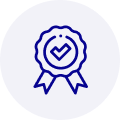
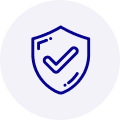
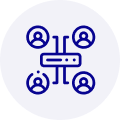
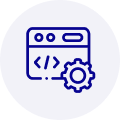
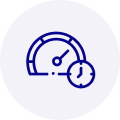



 Manufacturers
Manufacturers



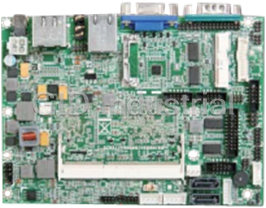

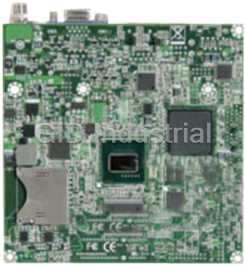





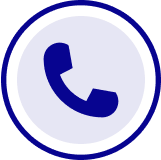
What they say about us
FANTASTIC RESOURCE
One of our top priorities is maintaining our business with precision, and we are constantly looking for affiliates that can help us achieve our goal. With the aid of GID Industrial, our obsolete product management has never been more efficient. They have been a great resource to our company, and have quickly become a go-to supplier on our list!
Bucher Emhart Glass
EXCELLENT SERVICE
With our strict fundamentals and high expectations, we were surprised when we came across GID Industrial and their competitive pricing. When we approached them with our issue, they were incredibly confident in being able to provide us with a seamless solution at the best price for us. GID Industrial quickly understood our needs and provided us with excellent service, as well as fully tested product to ensure what we received would be the right fit for our company.
Fuji
HARD TO FIND A BETTER PROVIDER
Our company provides services to aid in the manufacture of technological products, such as semiconductors and flat panel displays, and often searching for distributors of obsolete product we require can waste time and money. Finding GID Industrial proved to be a great asset to our company, with cost effective solutions and superior knowledge on all of their materials, it’d be hard to find a better provider of obsolete or hard to find products.
Applied Materials
CONSISTENTLY DELIVERS QUALITY SOLUTIONS
Over the years, the equipment used in our company becomes discontinued, but they’re still of great use to us and our customers. Once these products are no longer available through the manufacturer, finding a reliable, quick supplier is a necessity, and luckily for us, GID Industrial has provided the most trustworthy, quality solutions to our obsolete component needs.
Nidec Vamco
TERRIFIC RESOURCE
This company has been a terrific help to us (I work for Trican Well Service) in sourcing the Micron Ram Memory we needed for our Siemens computers. Great service! And great pricing! I know when the product is shipping and when it will arrive, all the way through the ordering process.
Trican Well Service
GO TO SOURCE
When I can't find an obsolete part, I first call GID and they'll come up with my parts every time. Great customer service and follow up as well. Scott emails me from time to time to touch base and see if we're having trouble finding something.....which is often with our 25 yr old equipment.
ConAgra Foods